Data Interactions
Data Interactions are generated when a user creates an interaction between any analytic content and other analytic content (query to query). Data interactions involve changing the target query with input from the source item. By default, all interactions between queries are assumed to involve data interactivity - which will be enabled unless verbosely turned off.
NOTE: It's possible to have content interactions WITHOUT data interactivity.
Simple Interactions
If an interaction is drawn between queries from the same cube, a line is drawn in without further prompt (as per image below).
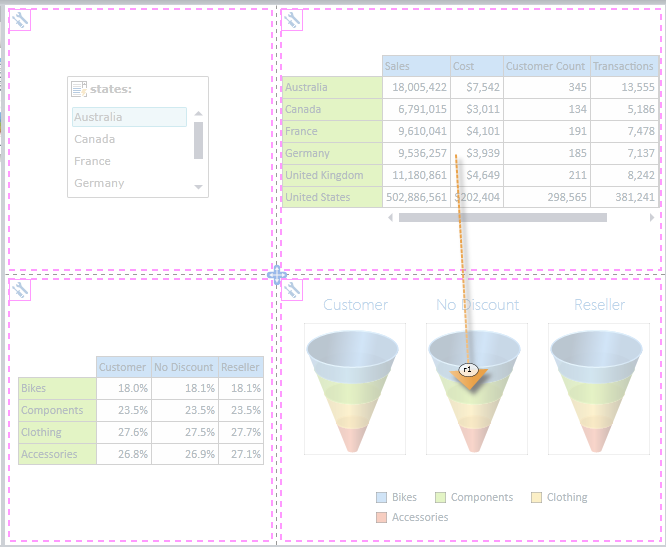
Cross-datasource Interactions
If the interaction is between queries from the different cubes and/or different databases, users are prompted a hierarchy mapping dialog.
NOTE: If there are multiple targets for interaction due to "change" settings in conditional display, the data interactions panel will be presented for each potential target. See conditional display for more.
The dialog (shown below) provides the user with an opportunity to setup the mapping of the source input selection to the relevant hierarchy in the target query.
- Users first indicate if the data interactivity features are enabled.
- Next users specify the target dimension and hierarchy.
- Then, users construct the mapping of the source value into that hierarchy. Two choice are offered:
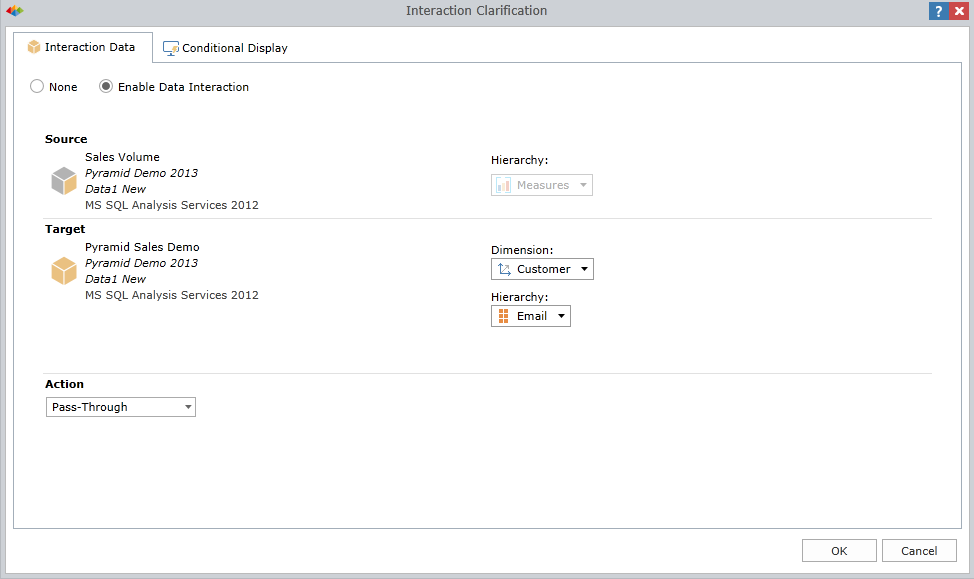
Once closed, the interaction is drawn in like a simple interaction line.
Below, is an example of numerous interactions drawn into the above example slide.
Notice that interactions can be drawn in multiple times for multiple sources and targets.
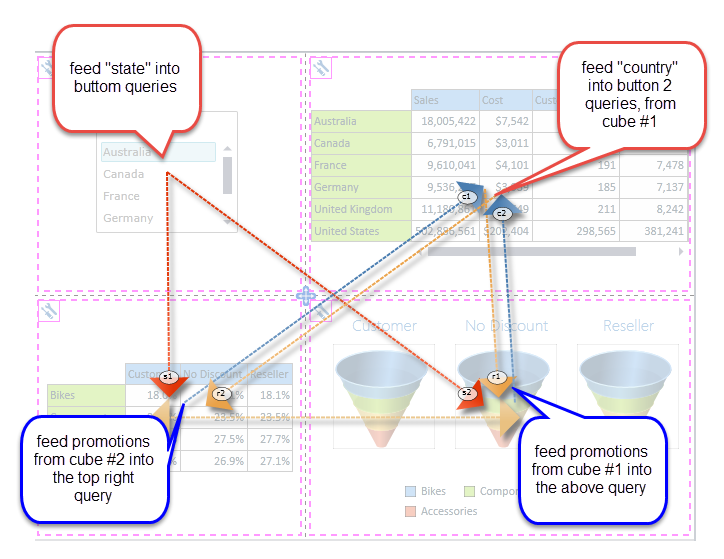
Synchronized Interactions
"Sync" interactions allow the user to synchronize changes in hierarchy selections across two or more queries in the dashboard. Effectively, if a user drills down in one query on a given hierarchy, the same drill-down can occur in another query. Click here for more on sync interactions.
Editing and Removing Interactions
Once an interaction is drawn in, users can right click on the interaction arrow and use the context menu to edit or remove it from the slide definition. To remove all interactions from a slide, users should click the "Remove All Interactions" button in the ribbon.
Note: Users cannot edit simple interactions.
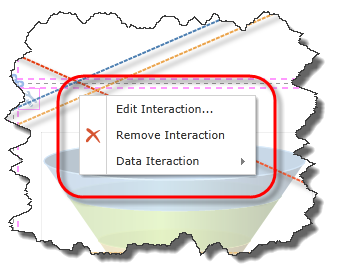
Home |
Table of Contents |
Index |
User Community
Pyramid Analytics © 2011-2022

